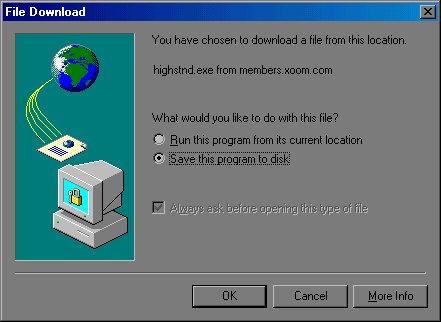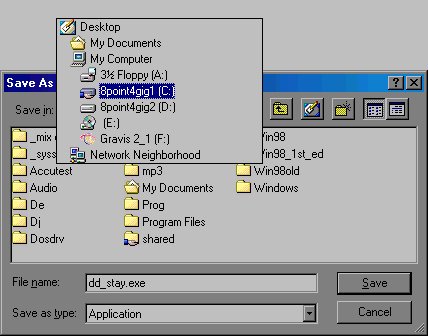Downloading files
First: left-click on a link and wait for the "File Download" window to pop up. If that doesn't work, right-click on the link and choose "Save as" or "Save target as".
Second: In the "File Download" window, choose "Save program to disk" and click OK. (Note that disk doesn't necessarily mean a 3.5" floppy disk that you insert into your A: drive. There's a disk inside your computer called the hard disk or hard drive, which hold very much more than a floppy disk. This is the disk where Windows is stored and runs from, and where all your other programs install to. To Windows, your hard disk is known as the c: drive.)
Third: in the "Save As" window that pops up, click the little black triangle at the far right of the "Save in:" box. Select your c: drive from the list, and it will show you all the folders on your c: drive. Now, double-click on the "download" folder that you made in the "create a folder" section. Click the "new folder" button and give it a descriptive name (you can use up to 64 letters and spaces) for the file you're downloading. You've just created a subfolder of your "download" folder. Now, double-click on that folder you just made and click the "save" button.
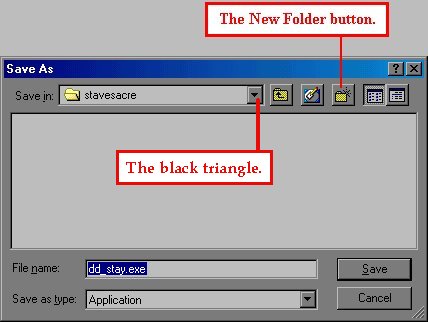
[It should be noted that you can save a downloaded file in any folder on your hard drive. But it's best to make a dedicated folder so that you know where your files are at.]
Once the download is done, just go to your desktop, double-click "My Computer", then your c: drive, then your "download" folder and find the file.
[Note that you can save any picture you see on a webpage by right-clicking on it and choosing "Save picture as".]